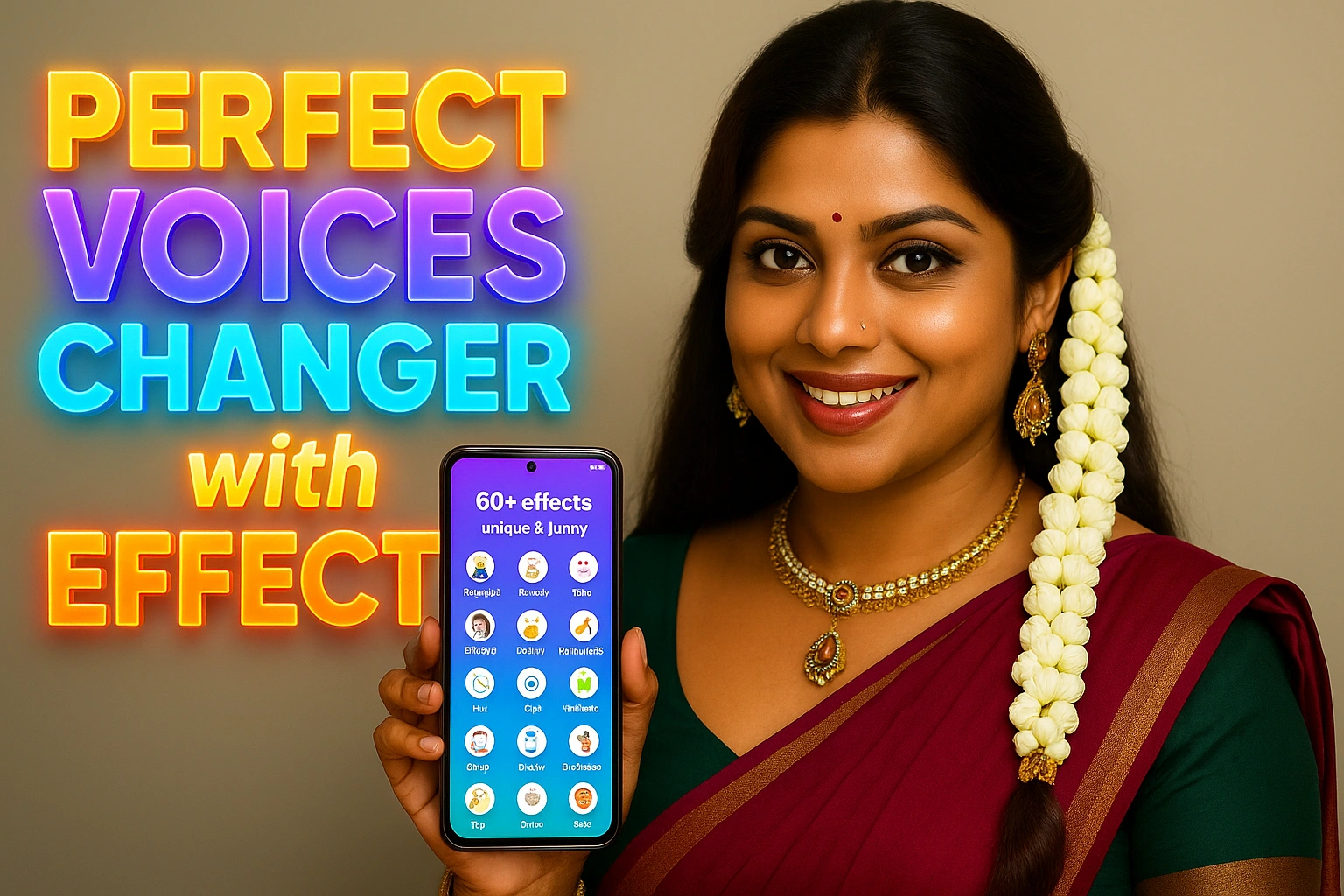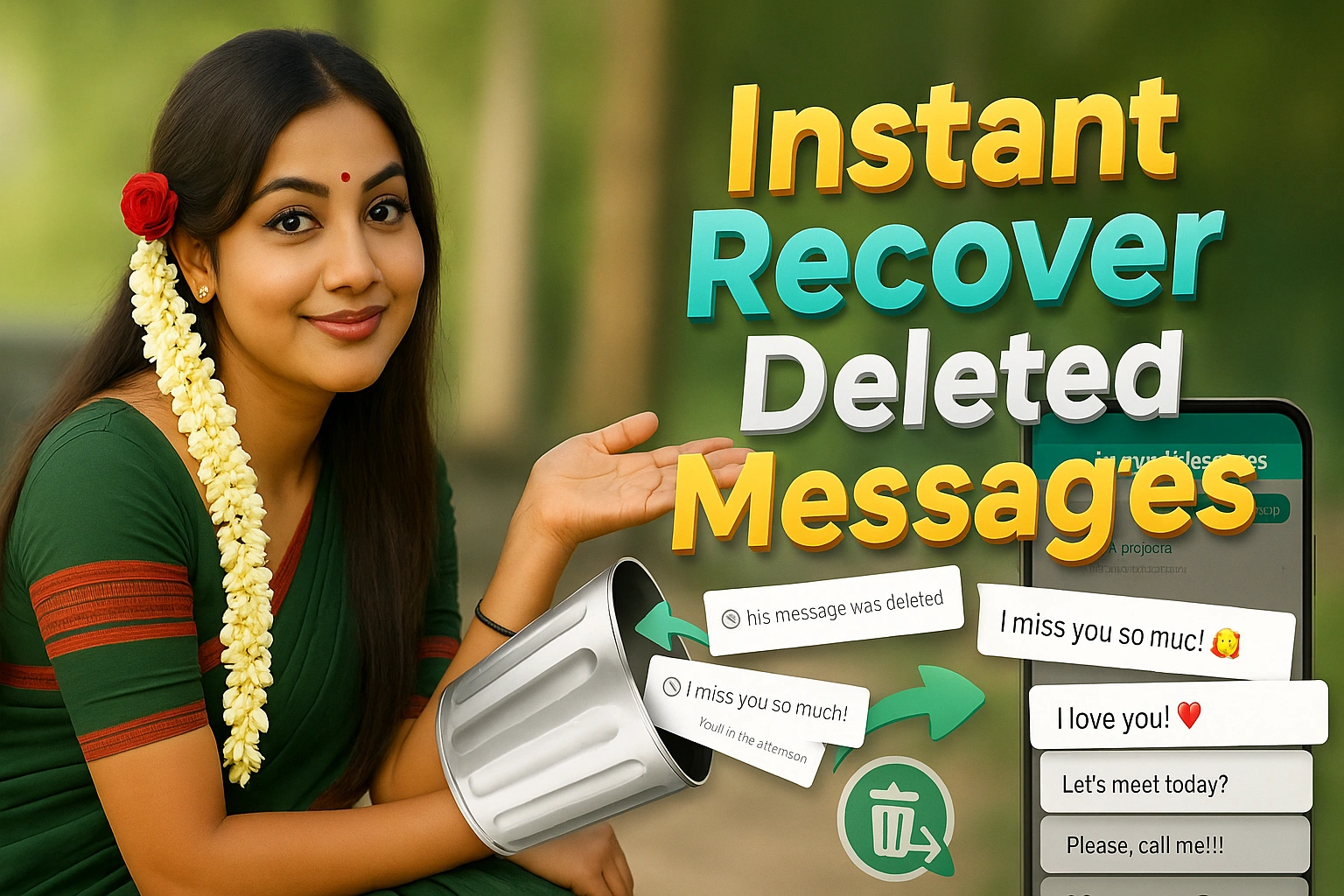The Timer Lock – Clock Vault App by Quick PhotoEditing Apps offers a discreet and innovative way to hide photos, videos, and files behind a functioning clock interface. With over 1M+ downloads and just 9MB in size, this photo vault app provides top-level security while maintaining a low profile. The app is available on the Google Play Store and follows Google’s recommended policies to ensure safety and compliance. Learn more about Google’s developer policies here.
- How Timer Lock – Clock Vault Works
- Core Features of Timer Lock – Clock Vault App
- Multiple Security Options and Advanced Protection
- Discreet Functionality and Hidden Icons
- How to Use Timer Lock – Clock Vault App
- App Specifications & Install
- FAQs: Common Questions about Timer Lock – Clock Vault App
- Privacy Policy and Developer Contact Information
How Timer Lock – Clock Vault Works
The app disguises itself as a working clock. Users can access the hidden vault only by entering a specific time as the password. This creative design ensures that no one can tell the app is being used to secure private content.
Core Features of Timer Lock – Clock Vault App

1. Hide Photos, Videos, and Files
With Timer Lock, users can securely hide personal photos, videos, and documents within a private vault that is accessible only with the correct time-password. The content inside the vault is protected using military-grade encryption to ensure that it stays safe from unauthorized access.
2. App Lock for Additional Security
The Play Store app also allows users to lock other applications such as messaging, email, and social media apps to protect sensitive information. This feature keeps your personal data safe from prying eyes.
| Feature | Description |
|---|---|
| Hide Photos & Videos | Store private media files securely within the vault. |
| App Lock | Lock apps like WhatsApp, Gmail, or Messenger for privacy. |
Multiple Security Options and Advanced Protection

3. Variety of Locking Mechanisms
The Timer Lock – Clock Vault App offers several security options, including PIN codes, pattern locks, and fingerprint authentication. These options ensure that users can choose the security mechanism they are most comfortable with.
4. Fake Content for Decoy Protection
To enhance security further, the app provides a fake content feature. If someone tries to guess the password and fails, they will see a decoy gallery or files, adding an extra layer of protection.
| Feature | Description |
|---|---|
| Multiple Lock Options | Choose between PIN, pattern, or fingerprint lock. |
| Fake Content Display | Show decoy files for incorrect password attempts. |
Discreet Functionality and Hidden Icons

5. Hidden App Icon for Privacy
The app icon can be hidden from the app drawer, ensuring that no one knows you are using the Timer Lock. Users can access the app through a secret combination on the clock interface or a disguised notification.
6. Real-Time Clock Functionality
The app doubles as a functional clock, making it blend perfectly with other utilities on your phone. This disguises the app further, ensuring your vault remains hidden in plain sight.
| Feature | Description |
|---|---|
| Hidden Icon | Hide the app icon for extra privacy. |
| Working Clock Interface | Use the clock function while accessing your vault. |
How to Use Timer Lock – Clock Vault App
- Download and Install: Get the app from the Play Store.
- Set Your Time Password: Choose a specific time on the clock interface as your password.
- Add Photos, Videos, and Files: Store personal content within the vault.
- Lock Other Apps: Use the App Lock feature to secure messaging and social media apps.
- Enable Fake Content: Set up decoy files to display if the wrong password is entered.
- Hide App Icon: Hide the app’s icon to keep your vault hidden from others.

App Specifications & Install
| Attribute | Details |
|---|---|
| App Size | 9 MB |
| Downloads | 1M+ |
| Offered By | Quick PhotoEditing Apps |
| App Link | Download on Play Store |
| Release Date | May 5, 2017 |
| Last Update | September 7, 2024 |
FAQs: Common Questions about Timer Lock – Clock Vault App
Q1: What happens if I forget my time password?
A: You can use the recovery option within the app or contact the developer for support.
Q2: Can I hide the Timer Lock app from my app drawer?
A: Yes, the app provides an option to hide the icon for enhanced privacy.
Q3: Is my data secure with Timer Lock?
A: Yes, the app uses military-grade encryption to keep your files and data safe.
Q4: Can I use the app to lock other apps on my phone?
A: Yes, the App Lock feature allows you to secure other apps like WhatsApp and Gmail.
Q5: What is the fake content feature?
A: If someone tries to access the vault with the wrong password, they will see decoy files, making it harder for them to guess the real content.
Privacy Policy and Developer Contact Information
The Timer Lock – Clock Vault App follows Google’s recommended policies to ensure user security and privacy. You can review the Privacy Policy here. For support or inquiries, contact the developer at quickphotoedtingaaps@gmail.com.

Every website article I write is written for the benefit of the users (viewers). I will pay more attention to ensure that the needs of the article visitors are fully met and satisfied. And it is noteworthy that all my articles will be written articles following Google’s article policy. To get in touch, please send an email to M Raj at mraj@indshorts.com.