Traditional note-taking apps require multiple steps—open the app, create a new note, type, and save. But what if you could take quick notes instantly, without even opening an app? That’s exactly what PANEL NOTES (NotiNotes) does!
This innovative app lives inside your Quick Settings panel and allows you to add, edit, and view notes directly from the notification bar. No need to switch between apps—just swipe down, tap, and note.
💡 Why It’s a Game-Changer?
✔ No launcher icon needed—access directly from Quick Settings.
✔ Super-fast note-taking—save reminders instantly.
✔ Privacy-focused—hide notes from the lock screen.
✔ Perfect for quick to-dos, reminders & short-term memos!
🚀 Ready to simplify your note-taking? Let’s explore how PANEL NOTES works!
What is PANEL NOTES (NotiNotes) & Why You Need It?
A few days ago, I was searching for a quick and easy way to take notes without opening an app. That’s when I found PANEL NOTES (NotiNotes)—a unique note-taking app that works directly from your Quick Settings and Notification Panel. Unlike traditional note apps, this app doesn’t need a home screen icon or a separate app launcher.
📌 Why is PANEL NOTES different?
✔ Instant Note-Taking – No need to open an app, just tap your Quick Settings tile!
✔ Stays in Notification Panel – Always visible for quick access.
✔ Lockscreen Privacy – Hide notes when your phone is locked.
✔ Color Customization – Organize notes visually with different colors.
✔ Samsung Detail View – Click below the tile for expanded view (Samsung devices only).
How to Use Quick Notification Notes on Android?
Most users download apps expecting to open them directly—but NotiNotes doesn’t work that way. Since it’s a Quick Settings tile-based app, you must enable it manually to start using it.
✅ Step-by-Step Guide to Set Up NotiNotes:
1️⃣ Download & Install NotiNotes from the Play Store.
2️⃣ Open Quick Settings Panel (Swipe down from the top of your screen).
3️⃣ Edit Quick Settings Tiles – Tap the edit icon (pencil icon on some devices).
4️⃣ Find ‘NotiNotes’ & Drag It into the active Quick Settings area.
5️⃣ Tap the NotiNotes Tile – Add, edit, and manage notes directly from there!
📌 Important Notes:
- NotiNotes won’t appear in your app drawer—it’s only available in Quick Settings.
- On Samsung devices, a Detail View pops up when you tap below the tile, offering an expanded note view.
- For privacy, you can set notes to be hidden on the lock screen.
💡 Pro Tip: Want better note organization? Use different colors to categorize your notes!
Enhancing Review Section for PANEL NOTES (NotiNotes)

No more searching for a notes app or keeping multiple reminders scattered around. This app brings speed, simplicity, and security to your note-taking experience. But does it really work as expected? Let’s break it down.
📌 Looking for a fast, no-fuss way to take notes? Scroll down to see ratings, pros & cons, and download from a trusted source!
Summary
If you need a lightweight, fast, and non-intrusive note-taking app, PANEL NOTES (NotiNotes) is a must-try. It eliminates app clutter, provides instant access from Quick Settings, and offers privacy-focused note storage. Unlike traditional apps, there’s no need to open an app every time you want to jot something down—just swipe, tap, and note!
📌 Want to try it? Download from a trusted source below!
What is PANEL NOTES (NotiNotes) & Why You Need It?
How to Use Quick Notification Notes on Android?
Most users download apps expecting to open them directly—but NotiNotes doesn’t work that way. Since it’s a Quick Settings tile-based app, you must enable it manually to start using it.
✅ Step-by-Step Guide to Set Up NotiNotes:
1️⃣ Download & Install NotiNotes from the Play Store.
2️⃣ Open Quick Settings Panel (Swipe down from the top of your screen).
3️⃣ Edit Quick Settings Tiles – Tap the edit icon (pencil icon on some devices).
4️⃣ Find ‘NotiNotes’ & Drag It into the active Quick Settings area.
5️⃣ Tap the NotiNotes Tile – Add, edit, and manage notes directly from there!
📌 Important Notes:
- NotiNotes won’t appear in your app drawer—it’s only available in Quick Settings.
- On Samsung devices, a Detail View pops up when you tap below the tile, offering an expanded note view.
- For privacy, you can set notes to be hidden on the lock screen.
💡 Pro Tip: Want better note organization? Use different colors to categorize your notes!
Features & Customization: Make the Most of PANEL NOTES (NotiNotes)
🔹 Key Features of NotiNotes
💡 Quick Settings Tile Integration
✔ No app launcher needed—works from Quick Settings only.
✔ Accessible with one swipe from the notification panel.
🎨 Color Customization for Better Organization
✔ Assign different colors to notes for easy identification.
✔ Helps categorize work notes, reminders, to-dos, or personal memos.
🔒 Privacy & Security Settings
✔ Option to hide notes on the lock screen to prevent unauthorized access.
✔ No cloud sync—notes stay locally stored for privacy.
📲 Samsung Detail View for Expanded Notes
✔ Exclusive feature for Samsung devices.
✔ Tapping below the tile icon brings up a larger note view, just like WiFi or Bluetooth settings.
📌 No Background Battery Drain
✔ Unlike other note apps, NotiNotes runs only when accessed, saving battery.
✔ No unnecessary background processes.
🔹 How to Customize Your Notes
If you want to make your notes stand out, NotiNotes offers a few customization options:
🎨 Change Note Colors:
- Open Quick Settings → Tap NotiNotes Tile → Choose color option.
- Use colors for better note organization (e.g., Red = Urgent, Blue = Work, Green = Personal).
🔒 Enable Privacy Mode (Hide on Lock Screen):
- Prevent sensitive notes from appearing when your phone is locked.
- Open Quick Settings → Tap NotiNotes Tile → Toggle Hide on Lock Screen.
📌 Use Samsung’s Detail View (Samsung Only):
- Tap below the NotiNotes tile to view full notes in a larger pop-up window.
💡 Pro Tip: Keep the most important notes pinned in the notification panel for quick reminders!
🚀 Why This Feature Set is a Game-Changer?
🔹 Traditional note apps require opening an app → tapping “New Note” → saving → closing.
🔹 NotiNotes skips all that—just swipe, tap, and write instantly.
🔹 Perfect for quick thoughts, reminders, and to-dos!
Official vs. Mod APK Risks: Why Avoid Unofficial Versions?
🔹 Why Use the Official NotiNotes App?
📌 The official app from Yanndroid is 100% safe, free, and secure. It provides:
✔ Direct download from Google Play Store—ensuring safety & authenticity.
✔ No background tracking or unnecessary permissions.
✔ Full privacy control—your notes are stored locally on your device.
✔ Regular updates & bug fixes for better performance.
🛑 Mod APKs, on the other hand, are NOT safe.
🚨 Risks of Using Modded NotiNotes APKs
❌ Security Threats (Malware & Spyware)
- Mod APKs are NOT verified—they can contain viruses or spyware that steal data.
- Many users install a Mod APK & later find hidden background processes.
🔓 Privacy Violations
- Modified apps often request excessive permissions (e.g., contacts, call logs, storage).
- Your notes & personal data could be exposed to unknown sources.
🚫 Google Play Store & App Store Ban Mod Apps
- Google strictly prohibits modified APKs that alter app functionality.
- Installing modded apps may lead to a Play Store security warning or Google account restrictions.
⚠️ Risk of Device Instability
- Many Mod APKs crash frequently, cause system lag, or break other apps.
- Since they aren’t updated regularly, they may stop working after an OS update.
🔹 Play Store vs. Mod APK: Which One is Safe?
| Feature | Official NotiNotes (Play Store) ✅ | Modded NotiNotes APK ❌ |
|---|---|---|
| Safe & Verified | ✔ Yes (Google Play Protect) | ❌ No (Unknown Source) |
| Security Risks | ✔ None | ❌ High (Malware, Data Theft) |
| Legal to Use | ✔ Yes | ❌ No (Violates Play Store Policies) |
| Automatic Updates | ✔ Yes | ❌ No |
| Google Account Safety | ✔ Safe | ❌ Risk of ban/warnings |
🚀 Stick to the official version!
🔹 Where to Download NotiNotes Safely?
🔽 Click the button below to download from Google Play Store.
✅ Download NotiNotes – Play Store
📌 Reminder: NEVER download from third-party APK sites—they put your data at risk!

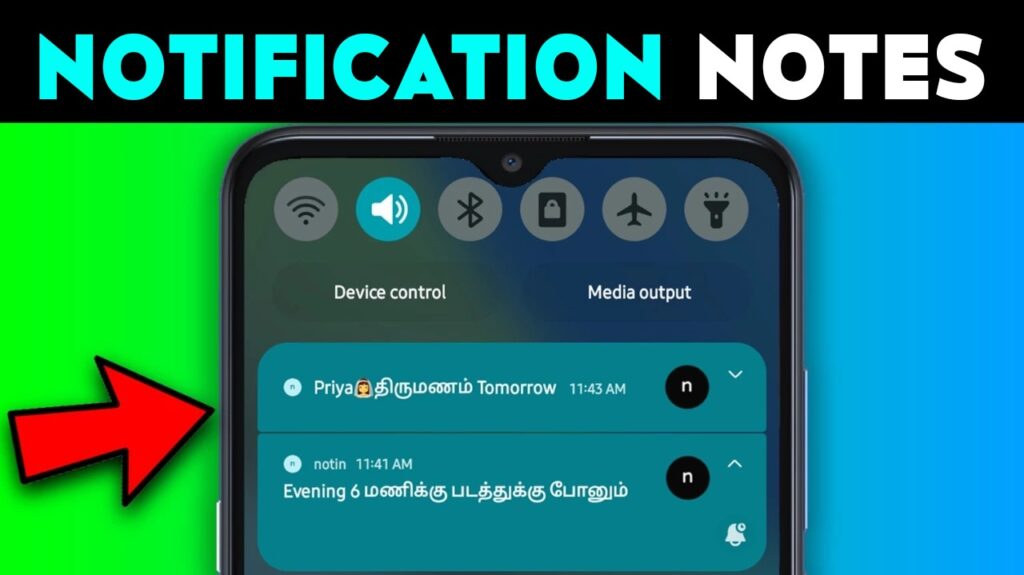
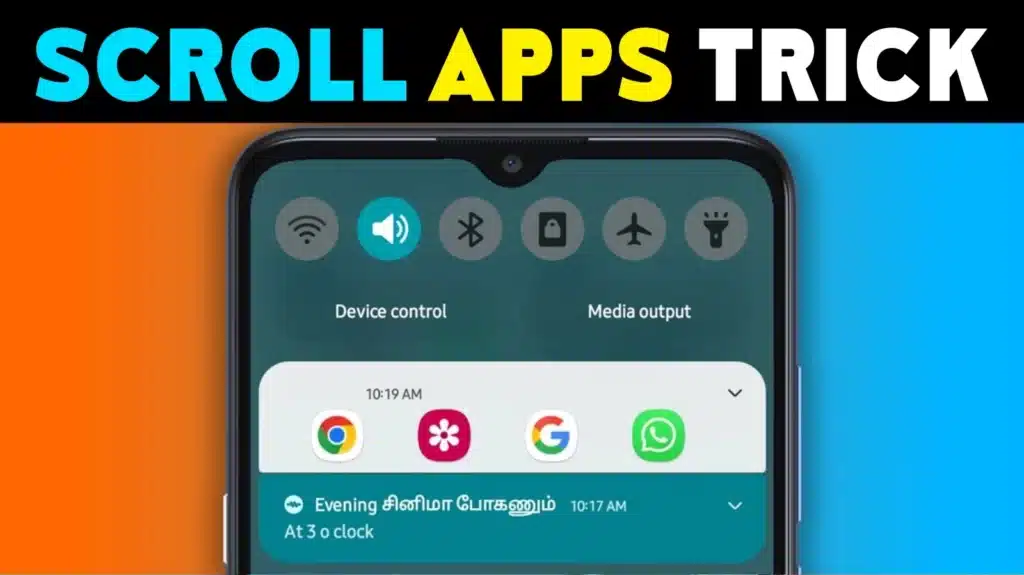
![Volume Button Changer [VOLUME SECRET] 3 IndShorts Volume Button Changer](https://indshorts.com/wp-content/uploads/2023/01/Android-App-For-Volume-Button-Changer-1024x575.webp)

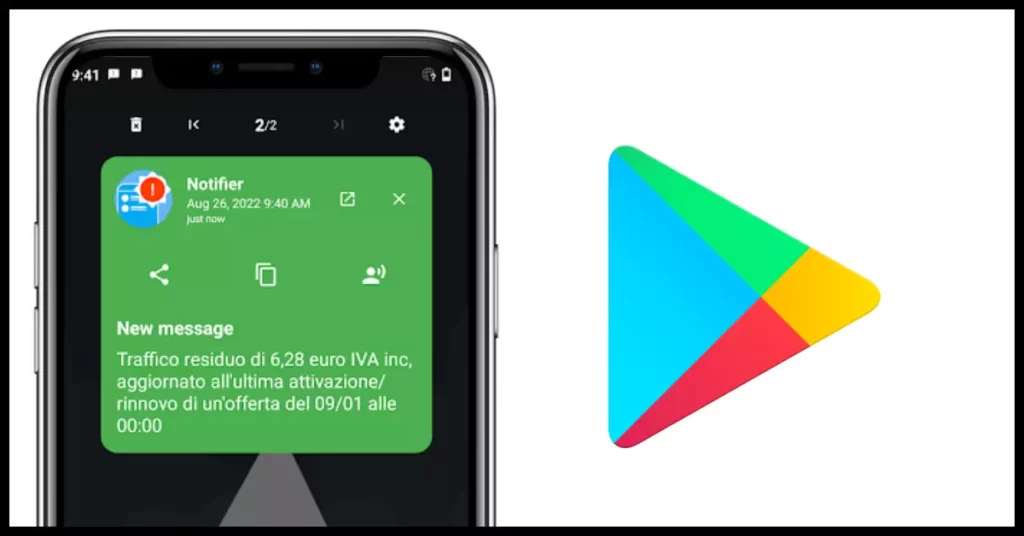
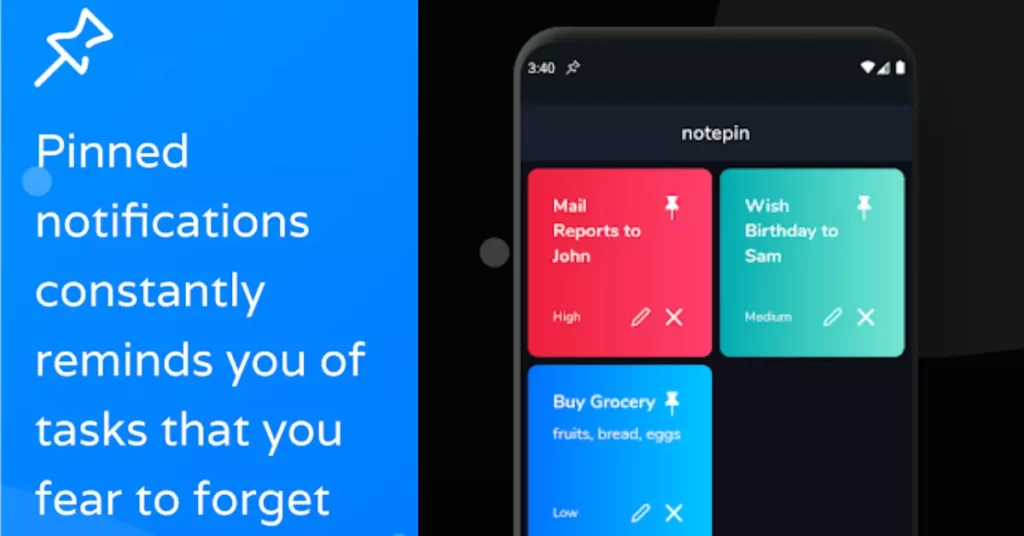






✍️ About the Author – M Raj
Every website article I write is for the benefit of users (viewers). I focus on fully meeting the needs of article visitors and ensuring they are satisfied. All articles are created following Google’s article policy (Publisher Center guidelines). To get in touch, email M Raj at mraj@indshorts.com.
🧾 Editorial Standards
For corrections or clarifications, contact M Raj: keyboardtamil17@gmail.com