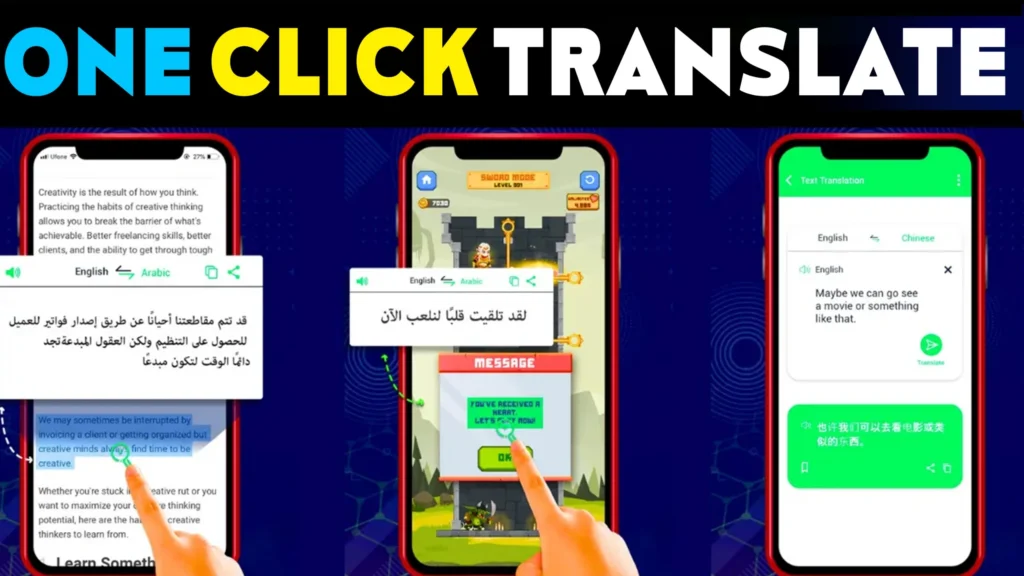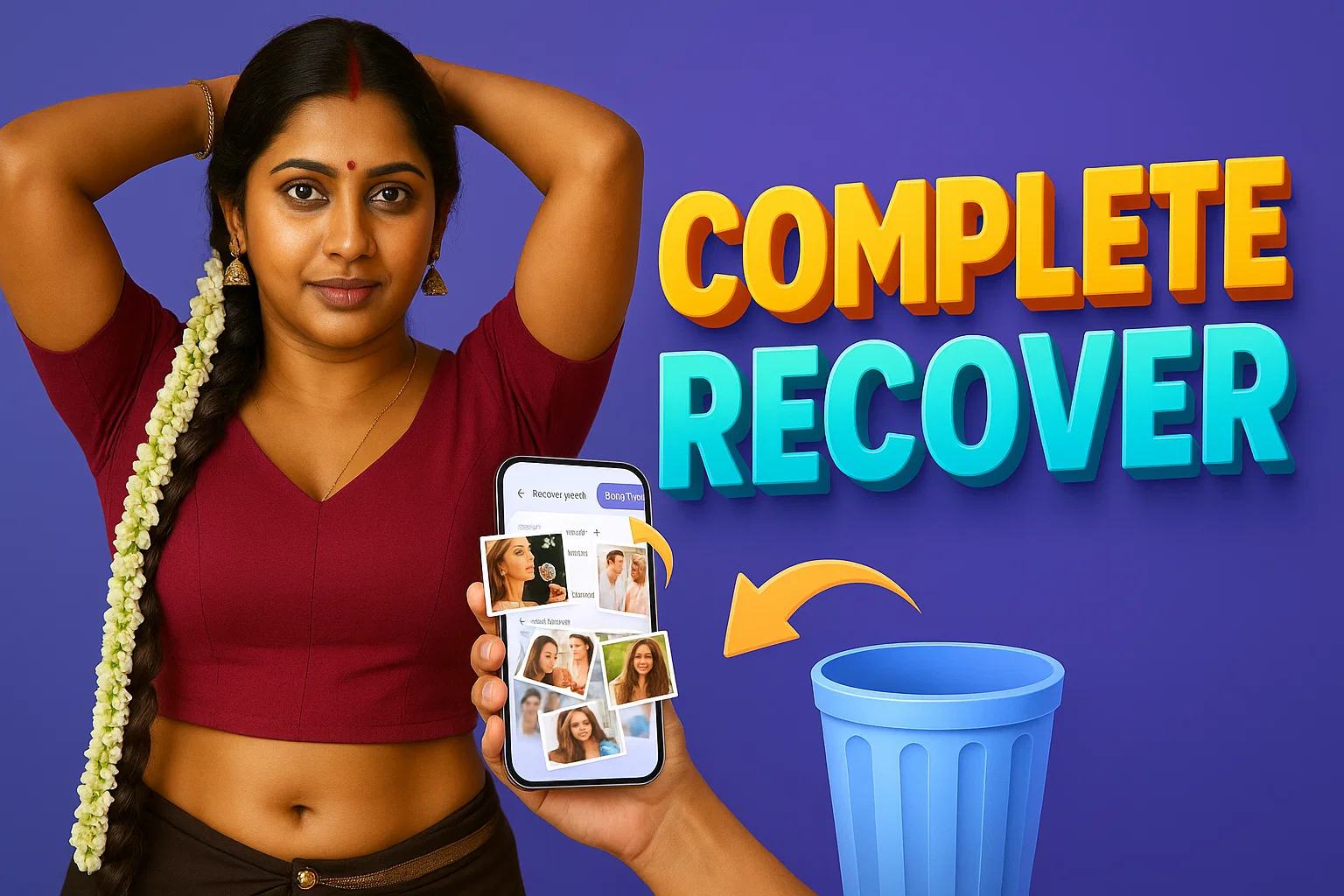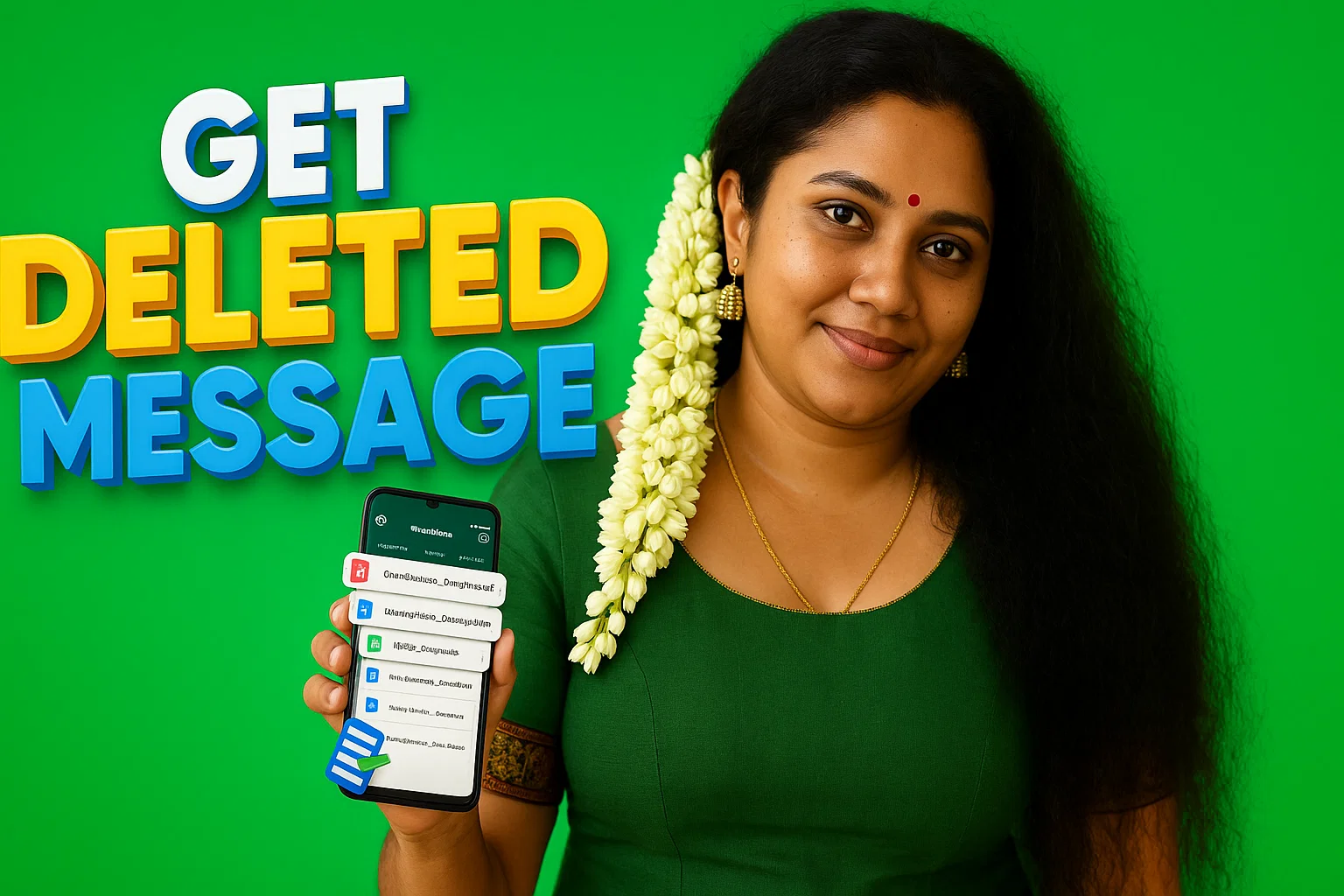Yesterday, while scrolling through a Japanese tech forum, I came across a post about a new AI-powered smartphone. The problem? It was all in Japanese—a language I don’t understand. I had two options: copy-paste text into Google Translate or find a better way to translate text directly on my screen.
That’s when I discovered on-screen translator apps—tools that can instantly translate any text visible on your screen, whether it’s from an app, website, game, or image. If you’ve ever struggled with foreign text in online shopping, gaming, or international news, this guide is for you!
👉 What You’ll Learn:
✅ Best On-Screen Translator Apps for Android, iOS & PC
✅ How to Instantly Translate Any Text on Your Screen
✅ Live On-Screen Translation for Websites, Games & Social Media
✅ Official Download Links & Why Play Store Doesn’t Provide APKs
📲 Best On-Screen Translator Apps for Android & iOS
🔹 1. Translate On Screen – Best Live Translator for Android
A few days ago, my friend Ravi was trying to read a Chinese recipe website but couldn’t understand the text. He called me for help, and I recommended Translate On Screen. Within seconds, he translated the page without switching apps!
✅ Key Features:
✔️ Instant On-Screen Translation – Works with any app, browser, or game.
✔️ Auto-Detect Language – No need to manually select a language.
✔️ Floating Translation Bubble – Tap and translate text instantly.
✔️ Works on Screenshots & Images – OCR technology extracts and translates text.
✔️ Supports 100+ Languages – English, Spanish, French, Japanese, and more.
🍏 2. iTransScreen – Best On-Screen Translator for iOS (iPhone & iPad)
A friend of mine, Sara, who lives in Germany, needed a real-time translation tool for her iPhone to read Spanish travel blogs. She tested iTransScreen and was amazed at how easily it translated text within apps.
✅ Key Features:
✔️ Live Text Translation on Any App or Website.
✔️ Floating Translation Widget – Tap to translate without switching screens.
✔️ Real-Time OCR – Extracts text from images, PDFs, and videos.
✔️ Translate Screenshots – AI-powered accuracy.
✔️ Supports 100+ Languages – Fast and precise translations.
🖥️ On-Screen Translator for PC – How to Translate on Windows & Mac
Many people think on-screen translation is only for smartphones, but what if you need to translate text on your laptop or desktop? Here’s how you can use an on-screen translator on PC.
🔹 For Windows Users – Google Lens & Screen Translator Software
I was researching Korean tech news on my Windows 11 laptop, and I found a great solution:
✅ Method 1: Google Lens (Best Free Option)
- Install Google Chrome if you don’t already have it.
- Open a webpage with foreign text.
- Right-click on the page and select Google Translate (works instantly!).
- For images, use Google Lens → Right-click on the image → Select Translate Text.
✅ Method 2: Screen Translator Software (OCR-Based)
- Download & Install: https://easyscreenocr.com/
- Select Area on Screen: Drag your mouse over the text you want to translate.
- Instant Translation: The tool detects and translates text in real-time.
🍏 For Mac Users – Apple’s Live Text & Third-Party Apps
Apple recently introduced Live Text Translation in macOS, making it easy to translate on-screen text without extra apps.
✅ How to Use Live Text for Instant Screen Translation:
- Open an image or document in Preview or Safari.
- Select the text → Right-click → Click Translate.
- Choose your preferred language, and the translation appears instantly.
🔹 For Advanced Features, Try:
- Mate Translate: A real-time screen translation tool for Mac.
- iTranslate for Mac: Works across all macOS apps.
| Best Screen Translation |
| All Chat Translate |
| WhatsApp Lens Translator |
| Touch Translate Offline |
| Chat Translator Magic |
| Speech-to-Text Tamil |
| All Languages Translate App |
| Instant Translate On Screen |
❓ Why Does the Google Play Store Not Provide APKs?
Some people look for on-screen translator APKs or MOD versions instead of downloading from the official Play Store. But did you know that Google doesn’t allow APK downloads directly from the Play Store? Here’s why:
✅ Security & Privacy Risks
- Google Play Protect scans all apps for malware. APKs downloaded from third-party sites can contain viruses, spyware, or hacking tools.
✅ Legal Restrictions
- Many APKs bypass premium features illegally, violating Google Play policies.
✅ No Automatic Updates
- Apps from the Play Store update automatically, but APKs require manual updates, increasing security risks.
💡 Tip: If you need a safe APK alternative, always download from trusted sources like the Google Play Store or the official developer’s website.
⭐ On-Screen Translator Review

On-Screen Translator Key Features & Ratings

After testing Translate On Screen (Android) and iTransScreen (iOS), I found these apps to be fast, efficient, and user-friendly. Whether you’re reading an article, playing a game, or shopping on international websites, this tool instantly translates text—no switching apps required! 🚀
Let’s break down its features, performance, and usability in this detailed review.
Summary
The On-Screen Translator is a must-have tool for anyone who frequently encounters foreign languages in apps, websites, and games. The app automatically detects text on your screen and translates it instantly, saving you from the hassle of manually copying and pasting.
The floating translation bubble is a game-changer—it lets you translate without leaving your current app, making it perfect for gamers, travelers, and international shoppers. OCR (Optical Character Recognition) technology ensures that even text in images and PDFs gets translated with high accuracy.
After testing both Android & iOS versions, I found that Android users get more flexibility with real-time floating translation, while iPhone users benefit from Apple’s Live Text integration. However, some advanced features require a Pro upgrade, and offline translation has limited functionality.
If you want a fast, accurate, and seamless way to translate on-screen text, this is the best app available right now! 🌍🔍
✅ Pros and Cons of On-Screen Translator
✔️ Instantly Translates Any On-Screen Text – No need to copy and paste!
✔️ Works on Apps, Websites, Games & Social Media – Supports all platforms.
✔️ Floating Translation Bubble for Quick Access – Easy to use.
✔️ OCR-Based Image & Screenshot Translation – Even works on pictures.
✔️ Supports 100+ Languages – Covers all major languages worldwide.
✔️ Lightweight & Battery Efficient – Doesn’t slow down your phone.
❌ Some Features Require Pro Version – Free version includes ads.
❌ Offline Translation is Limited – Requires internet for best accuracy.
❌ May Need Accessibility Permissions on Android – Needed for floating bubble access.
🚀 How to Use On-Screen Translator on Any Device – Step-by-Step Guide
After using on-screen translation tools for different apps, websites, and games, I’ve realized that many people don’t use them to their full potential. Below, I’ll show you how to set up and maximize on-screen translation on Android, iOS, and PC using the best tools available today.
📲 1. How to Use On-Screen Translator on Android (Live Text Translation)
A few days ago, my cousin Rajesh was playing a Japanese RPG game on his phone. The menus and dialogues were in Japanese, and he was struggling to progress. I suggested an on-screen translation app, and in just 30 seconds, he was reading the entire game in English!
✅ Method 1: Using Translate On Screen App (Easiest Way)
1️⃣ Download & Install Translate On Screen.
2️⃣ Enable Accessibility Permissions – This allows the app to read text on your screen.
3️⃣ Activate the Floating Translation Bubble – A small button appears on your screen.
4️⃣ Tap the Bubble & Select the Text – The app automatically translates it in real time.
💡 Best Use Cases:
✔️ Gaming: Translate in-game texts instantly.
✔️ Social Media: Understand posts & comments in any language.
✔️ Shopping Apps: Read product details from international stores.
🍏 2. How to Use On-Screen Translator on iPhone & iPad
iPhone users often ask: “Can I translate on-screen text without copy-pasting?” Yes! Apple’s Live Text feature and apps like iTransScreen make this super easy.
✅ Method 1: Using Apple’s Built-in Live Text (No App Required)
1️⃣ Open an app (Safari, Notes, Photos) with foreign text.
2️⃣ Tap & Hold the Text → Select Translate.
3️⃣ Choose the Target Language, and Apple will translate it instantly.
✅ Method 2: Using iTransScreen for More Control
1️⃣ Download & Install iTransScreen.
2️⃣ Open the app & grant the necessary permissions.
3️⃣ Enable the Floating Translation Widget for instant on-screen translation.
💡 Best Use Cases:
✔️ Live Translation for Travel Apps & Menus.
✔️ Translating Screenshots & Images with Text.
✔️ Reading News & Websites in Different Languages.
🖥️ 3. How to Use On-Screen Translator on PC (Windows & Mac)
A few weeks ago, I was watching a Korean tech webinar on my laptop, and I needed real-time translation. That’s when I found these two powerful PC tools:
✅ Method 1: Using Google Lens for On-Screen Translation
1️⃣ Open Google Chrome → Go to a foreign language website.
2️⃣ Right-click on the page → Select Google Translate.
3️⃣ For images, use Google Lens → Select Translate Text.
✅ Method 2: Using Screen Translator Software (Advanced Users)
1️⃣ Download & Install Screen Translator.
2️⃣ Open the app and drag your mouse over any text.
3️⃣ The software will instantly detect & translate the text in real time.
💡 Best Use Cases:
✔️ Reading Foreign News Websites.
✔️ Translating Game Interfaces & Documents.
✔️ Understanding Technical or Research Papers in Different Languages.
⚖️ Official On-Screen Translator vs. APK Mods – What’s Safe?
Many people search for “On-Screen Translator APK” or “Mod APKs”, thinking they can get premium features for free. But is it safe? Let’s compare official apps vs. modded versions and the risks involved.
| Feature | Official App (Play Store/App Store) ✅ | Mod APK (Unofficial) ❌ |
|---|---|---|
| Security & Safety | ✔️ 100% safe, verified by Google & Apple | ❌ High risk of malware & data theft |
| Automatic Updates | ✔️ Regular updates & bug fixes | ❌ No updates; can crash anytime |
| Data Privacy | ✔️ Google & Apple security standards | ❌ May steal personal data & passwords |
| Legal & Policy Compliance | ✔️ Fully legal, follows app store policies | ❌ Illegal in many countries |
| App Performance | ✔️ Optimized for all devices | ❌ May lag or cause system crashes |
| Device Compatibility | ✔️ Works on Android, iOS, Windows, Mac | ❌ May not work on latest OS versions |
| Premium Features | ❌ Ads in free version, requires Pro upgrade | ✔️ Free features, but at high security risks |
💡 Final Verdict: Always download apps from trusted sources like the Play Store & App Store to avoid data theft & malware attacks.
❓ FAQs
📌 1. Can I translate text directly on my screen?
📌 2. Is there a free on-screen translator?
Yes, both Android & iOS have free versions of on-screen translators. However, premium features like ad-free usage and advanced OCR scanning may require a Pro version.
📌 3. How do I use an on-screen translator on my PC?
Use Google Lens (Chrome) for website translations or Screen Translator software for real-time OCR translation on Windows & Mac.
📌 4. Is using an APK mod version of the translator safe?
No. Mod APKs can steal your personal data, contain malware, and crash frequently. Always use the official versions for safety.
📌 5. Which on-screen translator is best for gaming?
For Android gaming, use Translate On Screen, and for PC gaming, use Google Lens or OCR-based translation tools.
📜 Disclaimer for On-Screen Translator Article
Published on indshorts.com | ✍️ Author: M Raj
This disclaimer applies to the content published on indshorts.com, specifically the article related to the On-Screen Translator for Android, iOS & PC. By accessing or using this content, you acknowledge and agree to the following terms. This disclaimer ensures compliance with Google AdSense policies and is applicable to users worldwide.
🔗 Affiliation Disclaimer
This article may contain affiliate links. If you click on these links and download or purchase through them, indshorts.com may earn a small commission at no additional cost to you. These commissions help support our website and allow us to continue providing valuable content.
However, indshorts.com is not directly affiliated with the developers of the On-Screen Translator apps mentioned in this article. All trademarks, app names, and logos belong to their respective owners.
📧 Contacting the Official Developer
For technical support, app-related issues, or specific queries about the On-Screen Translator apps, please contact the official developers through the channels provided below:
For Android Users:
- App Name: Translate On Screen
- Support: ch.tatabye@gmail.com
- Privacy: Policy
- Developer Contact: Refer to the Google Play Store listing for support details.
For iOS Users:
- App Name: iTransScreen – Screen Translator
- Support: https://www.itranscreen.com/TechSupport/
- Terms of Use: apple.com
- Privacy: Privacy Policy
- Developer Contact: Refer to the App Store listing for support details.
Note: indshorts.com does NOT manage, control, or provide technical support for these apps.
🔒 Privacy and Data Collection Disclaimer
indshorts.com does NOT collect, process, or store any personal data related to the On-Screen Translator apps. All data collection, processing, and privacy practices are solely managed by the respective app developers.
Users are encouraged to review the app’s official Privacy Policies before downloading or using the applications.
Always download apps from trusted sources to ensure your data privacy and security.
For further details, refer to our official disclaimer page: 🔗 IndShorts Disclaimer
✅ Accuracy and Updates Disclaimer
While we strive to provide accurate and up-to-date information, app features, policies, and security protocols may change over time. indshorts.com is not responsible for any discrepancies caused by updates or modifications made to the On-Screen Translator apps after the publication date of this article.
For the most accurate information, please refer to:
📱 Usage and Responsibility Disclaimer
The information provided in this article is for educational and informational purposes only. Users are solely responsible for how they choose to use the information. Installing apps from third-party sources, modifying device settings, or bypassing security protocols may pose risks.
indshorts.com will NOT be liable for:
- Any loss, damage, or security breach resulting from the installation or use of the On-Screen Translator apps.
- Legal consequences arising from the misuse of the apps.
- Compatibility issues on specific devices or operating systems.
Users should always download apps from trusted sources and use them responsibly.
🌍 Global Compliance Disclaimer
This content is intended for a global audience. Users are advised to comply with their local laws and regulations regarding data privacy, app usage, and software downloads. indshorts.com holds no responsibility for any legal implications arising from the misuse of the information provided.
By continuing to read or engage with this content, you acknowledge that you have read, understood, and agreed to this disclaimer. For further details, please refer to our official Disclaimer Page.

Every website article I write is written for the benefit of the users (viewers). I will pay more attention to ensure that the needs of the article visitors are fully met and satisfied. And it is noteworthy that all my articles will be written articles following Google’s article policy. To get in touch, please send an email to M Raj at mraj@indshorts.com.