In today’s digital age, privacy isn’t just a choice — it’s a necessity. Whether you’re storing private photos, sensitive documents, or apps you simply don’t want visible, having a secure and smart hiding place on your phone is essential. That’s where Piano Vault stands out — a secret vault app that looks like a simple piano but works as a powerful photo and video locker with built-in app hider, private browser, and even cloud backup features.
With an interface disguised as a piano, the app cleverly protects your privacy while keeping intruders unaware. No one would suspect that behind this virtual piano lies a complete digital vault — where you can hide apps, lock photos, videos, notes, and even sensitive folders.
Whether you’re worried about nosy friends, curious kids, or just want to keep your private files hidden in plain sight, Piano Vault: Hide Apps, Videos offers a safe, smart, and user-friendly solution. And with additional tools like Face Down Auto Lock, Recycle Bin, and File Transfer, it’s more than just a locker — it’s your digital privacy hub.
In this article, we’ll cover:
- 🔐 How Piano Vault hides apps, files, and photos securely
- ☁️ Cloud backup, folder lock, and smart restore options
- 🧠 Use of Accessibility and Device Admin permissions explained
- 📲 Features like in-app media viewer, app drawer, and gesture tools
- ⚖️ Legal, privacy, and compatibility details (India, USA, EU)
Let’s dive into the piano that protects your privacy — quietly, securely, and creatively.

- 🔑 Features of Piano Vault – Explained in Simple Terms
- 🚀 How to Use Piano Vault – Step-by-Step for Beginners
- 👨💻 Real Use Case – Testing Piano Vault in Daily Life
- ⚖️ Legal Use, Privacy & Global Compliance
- 📱 Supported Devices – Android, iOS & PC Compatibility
- ✅ Pros and Cons + Top Alternatives in 2025
- ❓ Enhanced FAQs: Quick Doubt-Clear Guide
- 🛡️ Disclaimer
🔑 Features of Piano Vault – Explained in Simple Terms
The Piano Vault app isn’t just a basic photo hider. It’s a complete privacy protection toolkit wrapped inside a clever piano interface. Let’s take a look at its most useful features:
📸 1. Hide Photos, Videos & Audio
Piano Vault lets you securely hide:
- Private pictures
- Personal videos (even full-length movies)
- Audio recordings or music files
Everything stays protected behind a PIN or fingerprint lock, and hidden files don’t show up in your gallery or file manager.
📱 2. Hide Any App from Home Screen
Want to hide WhatsApp, Instagram, or even system apps? Piano Vault’s App Hider hides any app from your phone’s launcher. To enable it:
- Set Piano Vault as your default home screen launcher
- Choose apps you want to hide
This feature uses Android’s built-in launcher access to work without root — keeping your app usage invisible.
☁️ 3. Cloud Backup & File Sync
Never worry about losing your private files. Piano Vault supports:
- Automatic cloud backup of hidden content
- Syncing between devices
- Secure restore if your phone is lost or reset
Just log in and get your data back with one tap.
📺 4. Built-in Media Player & Viewer
You don’t need a separate app to view hidden media:
- 🎥 Play videos inside the app with volume/brightness controls
- 🖼️ View photos with zoom & swipe gestures
- 🎧 Play audio clips instantly
It’s smooth, fast, and completely private.
🔄 5. File Transfer Between Devices
Need to move secret files from your old phone to a new one?
- Use the QR scan option over the same Wi-Fi or hotspot
- Also supports file transfer from PC to mobile and vice versa
No cables or accounts required.
🕵️ 6. Private Browser for Secret Downloads
Browse privately inside the app using its built-in private browser. You can:
- Visit any site safely
- Download files directly into hidden storage
- Avoid browser history and external tracking
🔒 7. Lock Specific Folders
You can set different PINs for each folder, making it even harder for anyone to access your content.
This is great if you’re storing:
- Work vs. personal data
- Financial vs. social media files
- Multiple users’ content on one device
🧹 8. Built-in Recycle Bin
Accidentally deleted a hidden file? No worries. Piano Vault has a recycle bin that lets you restore deleted media before it’s gone for good.
🔐 9. Smart Privacy Tools
| Feature | What It Does |
|---|---|
| Face Down Auto Lock | Instantly locks the app when phone is face down |
| Pin Important Folders | Keep favorite folders at the top |
| Share to Hide | Hide content directly from other apps |
| Folder Cover Customization | Set cover image for each hidden folder |
| Panic Unlock Code | Use “112233” to reset password with a security check |
🚀 How to Use Piano Vault – Step-by-Step for Beginners
Whether you’re new to privacy apps or switching from another photo locker, Piano Vault is easy to use. Follow these steps to get started safely:

📥 Step 1: Download and Install the App
- Go to the Google Play Store
- Search for “Piano Vault: Hide Apps, Videos”
- Or use this direct link:
🔗 Download from Play Store
Tap Install, then Open the app.
🔑 Step 2: Set Your PIN or Fingerprint
- On first launch, create a PIN or enable fingerprint lock
- Set up a security question and backup code (e.g., 112233) for password recovery
- This PIN will unlock your vault every time
🎹 Step 3: Learn the Piano Interface
The app opens with a piano-style interface — it looks like a music app, but secretly opens your vault.
- Tap specific keys or enter your PIN to access hidden files
- This design keeps the app hidden in plain sight
🖼️ Step 4: Hide Photos and Videos
- Tap the “+” button or Import option
- Select photos, videos, or files from your gallery or file manager
- They’ll be moved into the secret vault and deleted from public view
Tip: You can also “Share to Piano” from any app to quickly hide content.
📱 Step 5: Hide Apps (Launcher Required)
- Open Piano Vault settings
- Tap “App Hider”
- Set Piano Vault as your Default Launcher
- Choose apps to hide (like WhatsApp, Facebook, etc.)
These apps will disappear from the home screen and only be accessible through the vault.
☁️ Step 6: Set Up Cloud Backup (Optional)
- Go to Backup Settings
- Log in or connect your cloud drive
- Enable auto-sync for hidden files, contacts, notes, and more
This ensures your private data is safe, even if your phone is lost.
🌐 Step 7: Use the Private Browser
- Tap Browser inside the app
- Visit any website or download files directly into the vault
- No history or tracking is stored outside the app
🔒 Step 8: Lock Individual Folders (Optional)
- Create folders inside the app
- Tap “Set Folder Password”
- Each folder can have its own lock for added protection
♻️ Step 9: Restore or Delete Files
- Accidentally deleted a file?
- Go to the Recycle Bin to restore it
- You can also unhide files and send them back to your gallery
Your Piano Vault is now fully set up. It’s private, powerful, and ready to protect your personal content.

🎹 Piano Vault Review – Hidden Like Harmony

Piano Vault is more than a privacy app — it’s a cleverly disguised guardian for your most sensitive files, appearing as nothing more than a digital piano.
But behind those keys hides a fortress where your apps, photos, videos, and notes are locked away — undetectable, untraceable, and brilliantly designed for stealth.
Whether you’re hiding documents or dodging nosy fingers, this app gives you a private world with a melody of security. Let’s break down how it performs in every privacy department 👇
Summary
A privacy symphony disguised as a piano — Piano Vault doesn’t just hide your data, it performs a silent concert of smart security with every tap.
👨💻 Real Use Case – Testing Piano Vault in Daily Life
To check how secure and smooth Piano Vault really is, I installed it on my Android device and tested every key feature in real-world conditions — from hiding photos to using cloud backup.
Here’s what happened 👇
🔐 Hiding Photos and Videos
I selected a mix of personal photos and videos and moved them to the vault. They disappeared from my gallery instantly — exactly as promised.
✅ Inside the app, I could view them with ease using the built-in viewer.
🎹 No one who opened my phone guessed that the piano app was hiding anything.
📱 Hiding WhatsApp & Other Apps
I activated the App Hider by setting Piano Vault as my default launcher. Then I selected WhatsApp, Instagram, and one game to hide.
🚫 They completely disappeared from the home screen and app drawer.
✅ I could still access them inside Piano Vault with my PIN.
This is great for keeping social apps private, especially if you share your phone with others.
📼 Call Recording & Cloud Backup
I backed up some files to cloud storage and restored them on another device. Everything synced perfectly. I also tried recording hidden videos — playback was clear, and no issues occurred.
🌩️ Cloud backup worked fast on Wi-Fi
♻️ The recycle bin saved a video I deleted by mistake — very useful!
🔎 Secret Browser & File Transfer
I tested the private browser by downloading a test video — it saved directly into my vault without showing up anywhere else.
I also used the file transfer feature to move content to a new phone via Wi-Fi.
📲 Worked smoothly, without needing any cables or accounts.
🛡️ Great for switching phones without losing hidden files.
🧠 Smart Privacy Tools in Action
| Tool | How It Worked |
|---|---|
| Face Down Lock | Turned screen off instantly when phone flipped |
| Folder PINs | Asked for password on protected folders |
| Share to Piano | Quickly hid a photo from gallery via Share |
| Panic Code Reset | “112233” worked to recover password safely |
💬 Final Verdict from Real Use:
“Piano Vault didn’t just hide files — it made them feel invisible. The piano interface was smooth, and the app ran without lags, battery drain, or crashes. It gave me full control over what to show, hide, protect, or restore.”
⚖️ Legal Use, Privacy & Global Compliance
Whenever you use an app to hide content or manage private data, it’s important to check whether the app is legal, privacy-respecting, and secure — especially when it requests advanced permissions like Accessibility or Device Admin.
Let’s break down how Piano Vault performs in terms of global legal standards and data safety.
🌍 Is Piano Vault Legal to Use?
Yes. Piano Vault is legal in most countries including:
- 🇮🇳 India
- 🇺🇸 USA
- 🇪🇺 EU and GDPR nations
It follows standard Google Play policies and does not promote illegal behavior or surveillance. The app does not share or upload private data without consent and is available on the official Play Store.
✅ You’re allowed to use vault apps to protect your privacy — as long as it’s not used for harmful or illegal activities.
🔐 What About Permissions?
Piano Vault uses two major permissions:
- Accessibility Service (for gestures, hiding apps, panic lock)
- Device Administrator (for screen lock features like double tap to sleep)
The app clearly explains how and why it uses these permissions, and only activates them after user consent.
💡 They even provide a video guide to help you understand the Accessibility permission:
Watch the demo
📜 Privacy Policy at a Glance
According to the official Privacy Policy:
- ❌ The app does not collect financial, government, or sensitive IDs
- 🛡️ Hidden data stays local to your device (unless cloud backup is enabled)
- 🔒 You remain in control of your files, access, and recovery options
No third-party tracking or behavior profiling is used.
🧾 Compliance by Region
| Country/Region | Legal to Use | Privacy Law Compliant |
|---|---|---|
| India 🇮🇳 | ✅ Yes | IT Act 2000 |
| USA 🇺🇸 | ✅ Yes | CCPA / COPPA |
| EU 🇪🇺 | ✅ Yes | GDPR Ready |
| Global 🌐 | ✅ Yes | Based on consent usage |
📌 User Responsibility
This app is a tool for personal privacy. You are responsible for:
- Using it ethically and legally
- Not hiding illegal content
- Respecting regional laws around app hiding or call recording
📱 Supported Devices – Android, iOS & PC Compatibility
Not all privacy apps work across every platform. Here’s a simple breakdown of which devices can run the Piano Vault app and where it might not work.

✅ Available on Android Devices
Piano Vault is currently supported only on Android phones and tablets.
- 📲 Works on Android 7.0 and above
- 🛒 Available officially on Google Play
- 💡 Uses Android-specific features like launcher access, Accessibility Service, and Device Admin
🚫 Not Available for iOS (iPhone/iPad)
Apple’s system does not allow apps like Piano Vault to:
- Hide apps from the home screen
- Access file manager-level control
- Use background lock mechanisms
So for now, iPhone and iPad users won’t be able to use Piano Vault.
💡 iOS users can explore basic photo lockers like Keepsafe, but they won’t offer app hiding or launcher integration.
🖥️ Not Compatible with PC (Windows/Mac)
Piano Vault does not offer:
- A web interface
- Desktop software
- A cloud dashboard for file management
⚠️ If you try using it on a PC via emulator (like BlueStacks), key features like hiding apps or gestures may not work correctly due to system limitations.
📌 Compatibility Recap
| Device | Support | Notes |
|---|---|---|
| Android Phones | ✅ Yes | Full support, all features |
| Android Tablets | ✅ Yes | Same as phones |
| iPhones / iPads | ❌ No | Not supported on iOS |
| Windows / Mac | ❌ No | No official desktop version |
✅ Pros and Cons + Top Alternatives in 2025
Every app has strengths and limitations. Here’s a quick glance at what makes Piano Vault shine — and where it may not be the right fit for everyone.
- 🎹 Unique piano interface for stealth privacy
- 🔐 Hide photos, videos, and even apps
- 📤 Cloud backup with easy restore on new devices
- 📺 Built-in photo & video viewer
- 🔐 PIN, fingerprint, and folder locks
- 📲 App hider with launcher integration
- 🔄 Recycle bin, file transfer, and browser features
- 🧠 Smart tools like face-down lock, share-to-hide, and panic PIN
- ❌ Only available on Android, no iOS or PC version
- ❌ App hider needs launcher set-up, which may confuse new users
- ❌ Doesn’t work without permission grants (Accessibility, Device Admin)
- ❌ No cloud dashboard for web access or remote vaulting
🧭 Best Alternatives in 2025
| App Name | Platform | Key Feature |
|---|---|---|
| Keepsafe | Android, iOS | Photo vault with cloud sync |
| App Hider Pro | Android only | Hides apps without root |
| Calculator Vault | Android only | Hidden vault behind calculator UI |
| Vaulty | Android, iOS | Secure photo/video locker |
| Safe Folder (Files) | Android (by Google) | Simple hidden file space |
💬 Final Verdict
“If you’re looking for a powerful and disguised privacy app for Android, Piano Vault delivers both security and creativity. It’s not just about hiding — it’s about smart privacy designed with musical flair.”
❓ Enhanced FAQs: Quick Doubt-Clear Guide
This section is only for those who want to clear more doubts after reading the article. These are real user queries answered simply and clearly.
🔐 What is Piano Vault?
It’s a secret privacy app disguised as a piano to hide apps, photos, videos, files, and more on Android.
📲 Piano Vault Is it really safe?
Yes. Files are protected with PIN, fingerprint, and never show up in your normal gallery or app drawer.
🎹 Why does it look like piano?
To hide in plain sight. The app interface looks like a piano, making it stealthy and unnoticeable.
🔍 Can it hide any app?
Yes. You can hide any app by setting Piano Vault as your default launcher.
📥 Where are files stored?
Hidden files stay inside the app. They’re invisible outside and can’t be found in normal folders.
🔑 Forgot password – what to do?
Enter 112233 as emergency code in the piano screen to reset your PIN using security Q&A.
🛡️ Disclaimer
This article is written for informational and educational purposes only. Piano Vault – Hide Apps, Videos is developed by Photo Video Vault, and we are not affiliated or officially connected with the developer, Google Play, or any third-party platform.
The app uses Accessibility and Device Administrator permissions strictly with user consent, as required for core features like app hiding, gesture controls, and sleep screen functions. The developer clearly states that no personal data is collected or shared, and usage is subject to the app’s own privacy policy.
Users are responsible for using this app ethically and legally, especially when hiding apps or recording content. Do not use this app to store or conceal illegal content or violate local privacy laws.
More Articles You May Like
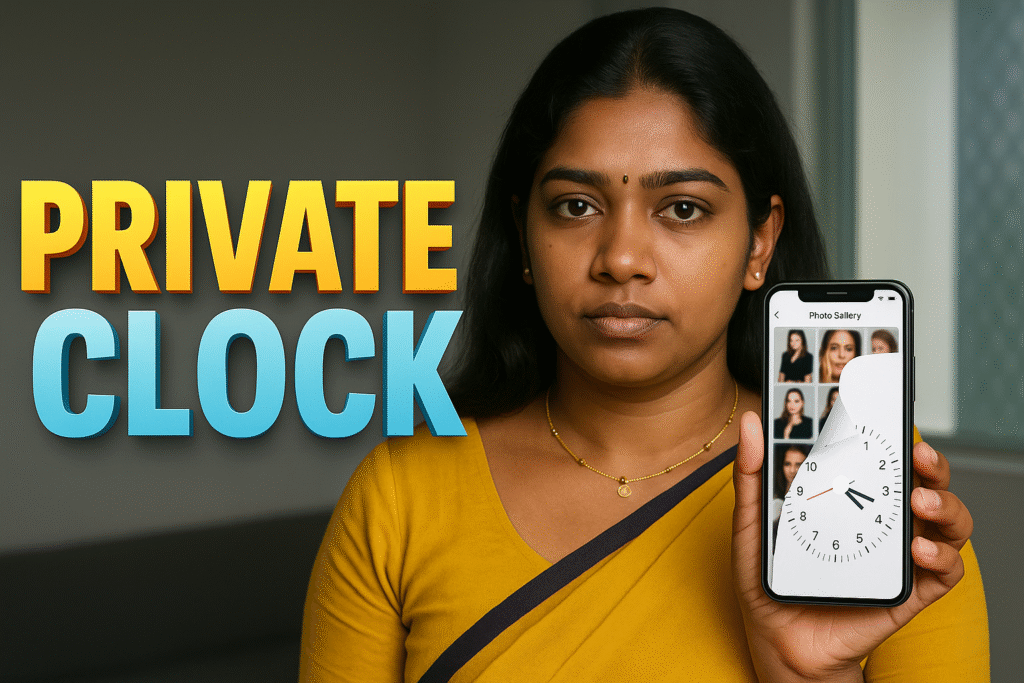
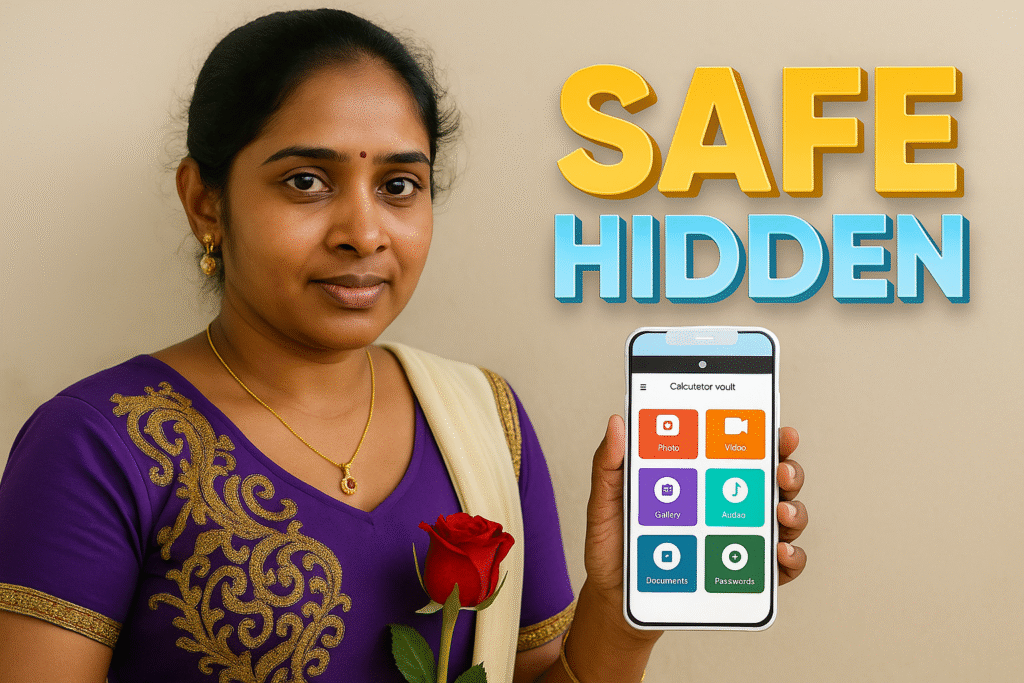
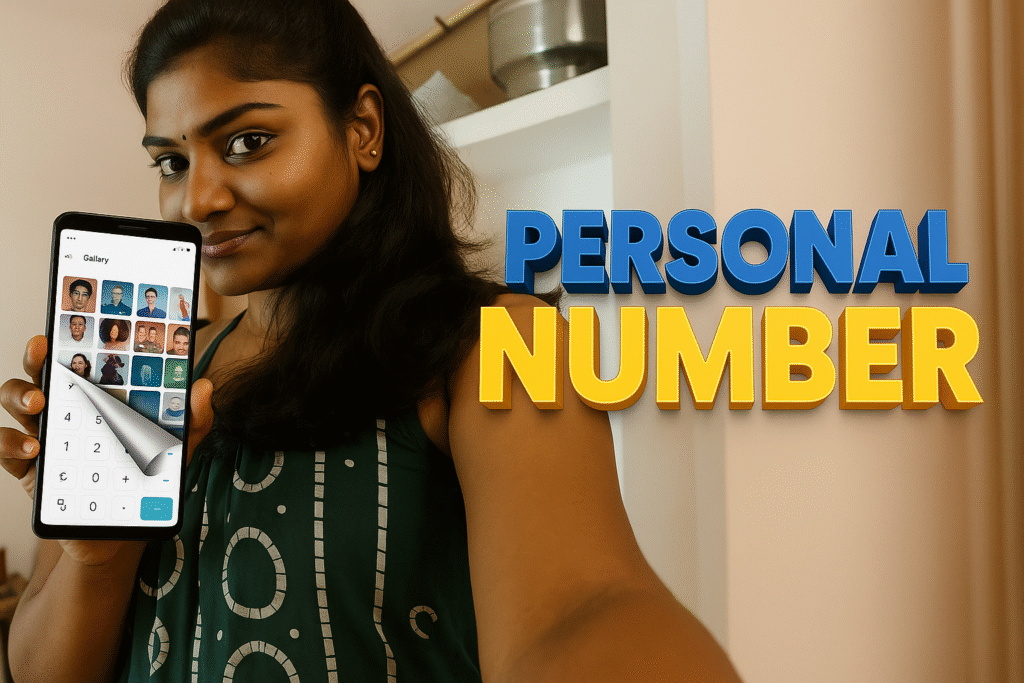

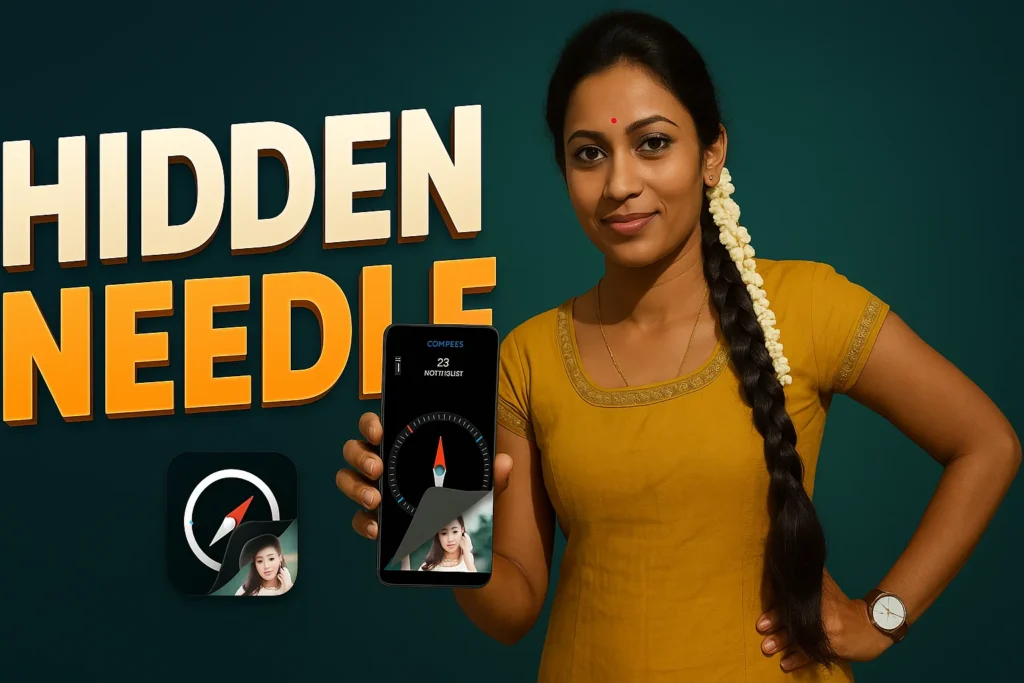








✍️ About the Author – M Raj
Every website article I write is for the benefit of users (viewers). I focus on fully meeting the needs of article visitors and ensuring they are satisfied. All articles are created following Google’s article policy (Publisher Center guidelines). To get in touch, email M Raj at mraj@indshorts.com.
🧾 Editorial Standards
For corrections or clarifications, contact M Raj: keyboardtamil17@gmail.com